Public Alpha. Zeroth-01 Bot is available for basic demos, please expect breaking changes until 1.0 is reached.
Documentation may be out of date or incomplete. Always see our Discord for the most up-to-date information.
Software Setup
Zeroth-01 bots are controlled by a simple-to-use Python SDK. Follow these instructions to install the OpenLCH humanoid robot platform on your SD card and connect with the Python SDK on your Zeroth-01 bot for the first time.
Image Installation and Setup
Flash the Image to SD Card
Use balenaEtcher (or the flashing tool of your choice) to flash the OpenLCH image onto your SD card.
(Download balenaEtcher or Install balenaEtcher via command line)
- Download the OpenLCH image from the releases page.
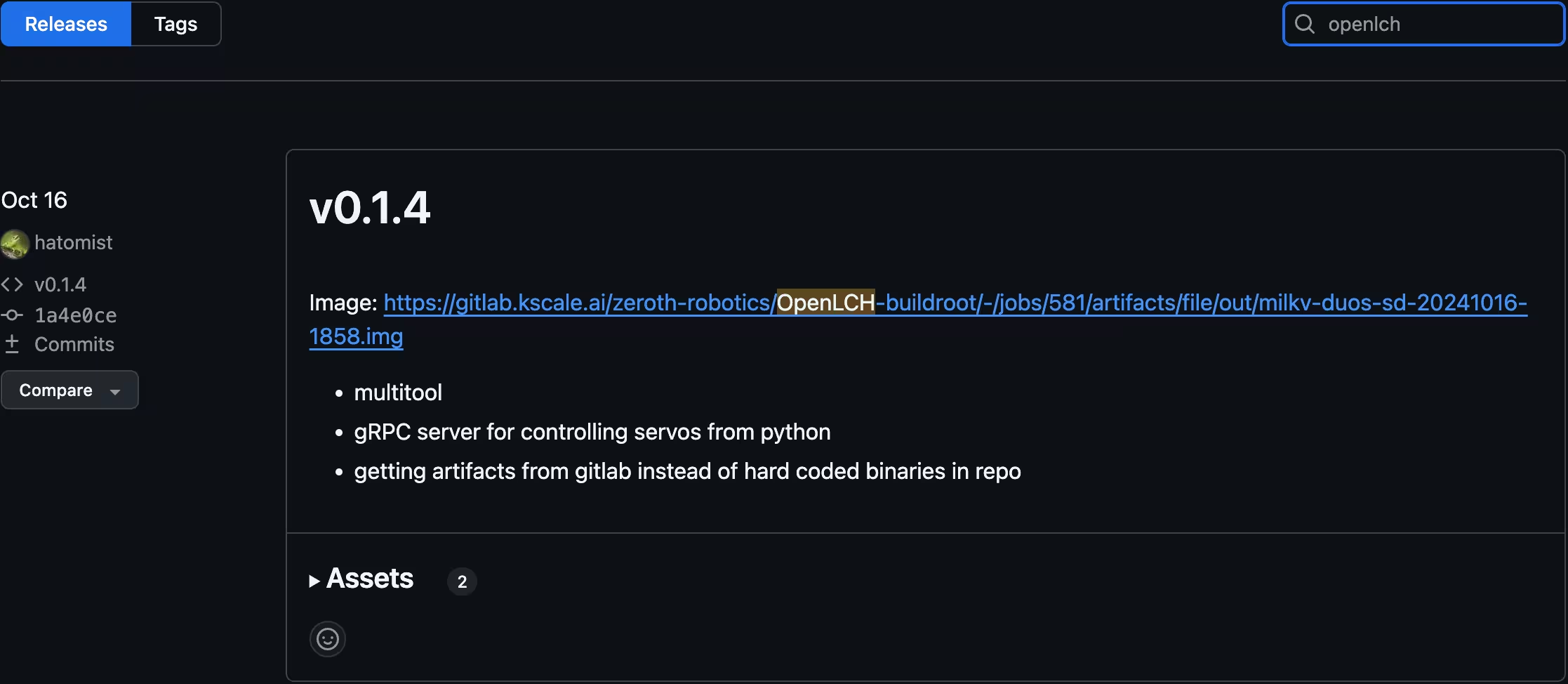
Double check you are downloading the OpenLCH image, and not a different resource.
- Use the flashing tool to flash the image to your SD card.
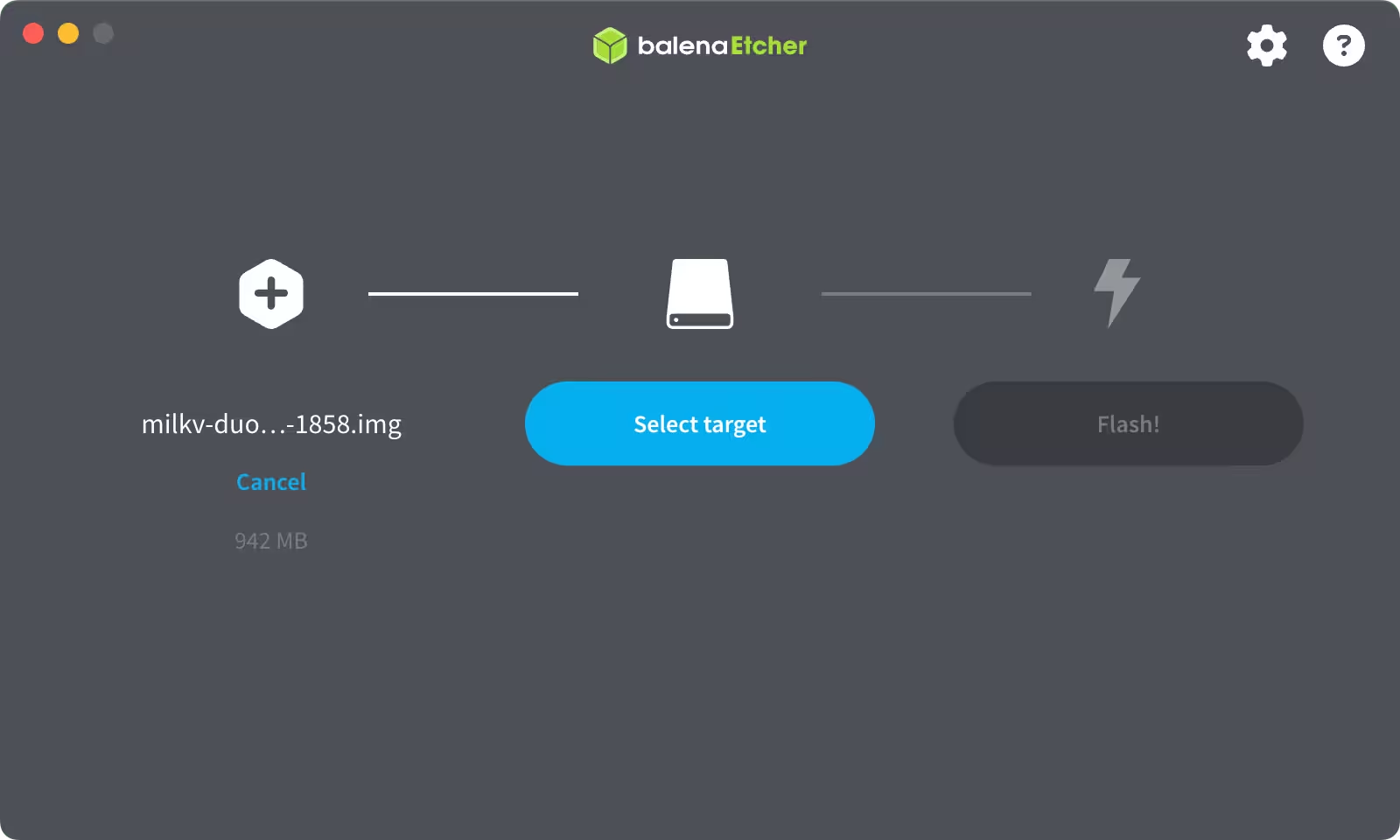
- Once flashing is complete, remove and reinsert the SD card into your computer.
Option 1: Connect via USB
The Zeroth-01 can be connected to over USB using ssh.
If you’re connecting via USB, use the following details:
- IP Address: 192.168.42.1
- Username: root
- Password: milkv
SSH:
If there’s a keygen issue:
ssh-keygen -R 192.168.42.1Option 2: Connect via Wifi
After connecting via USB for the first time, it’s possible to set up connection over wifi.
Next Steps
Now that you’ve connected to your Zeroth-01 bot for the first time, it’s time for testing and your first run.